The Real Reason Your Wi-Fi Keeps Disconnecting — Expert Fixes & Device Health Guide | We Fix Wireless
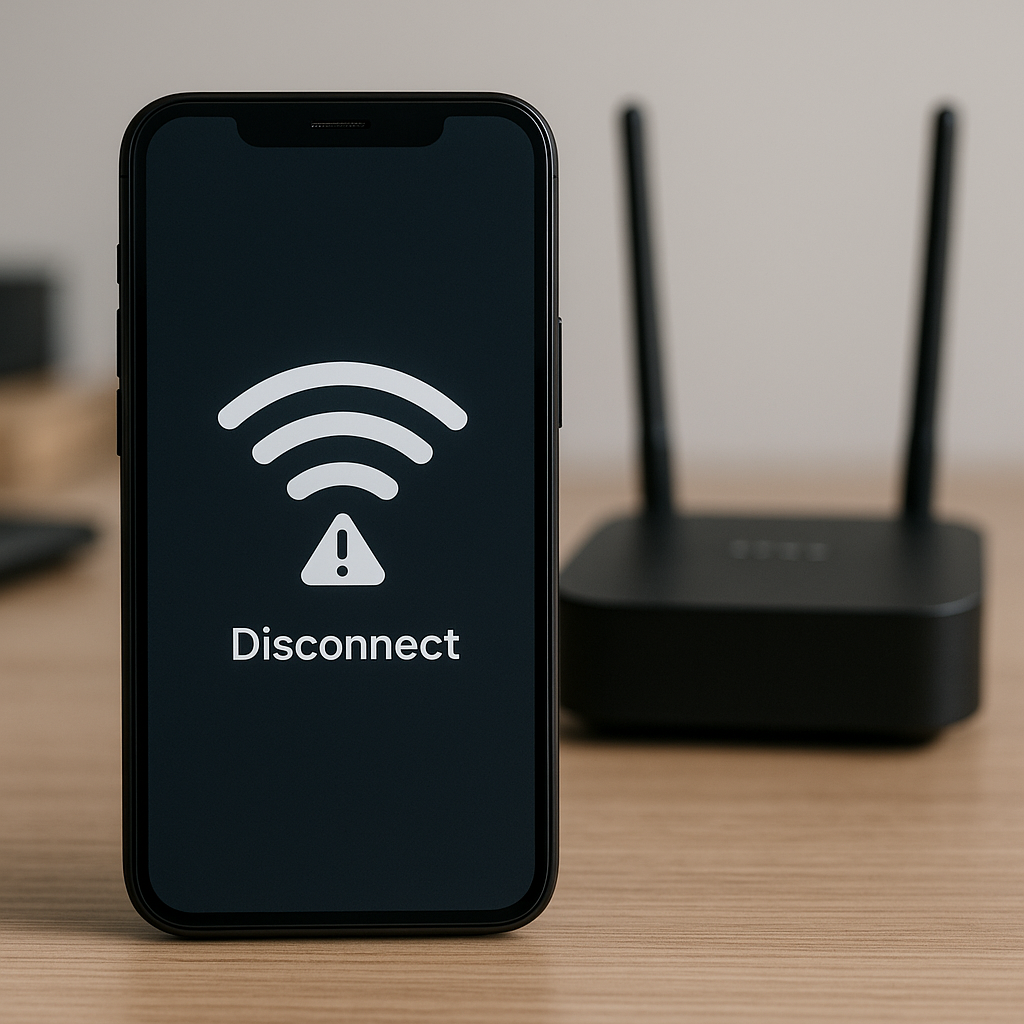
Few things are more annoying than your phone dropping Wi-Fi in the middle of a call, stream, or upload. Daily at We Fix Wireless, we diagnose devices that seem "perfectly fine" but keep disconnecting from Wi-Fi—only to discover the real problem hiding in software settings, antennas, or power-saving features. In this guide, you'll learn exactly why Wi-Fi drops happen, what those drops say about your device's health, and what you can do right now to fix them.
When you want a guaranteed, data-safe solution, our technicians provide same-day diagnostics and repairs. Explore our Services, check transparent costs on the Pricelist, and book via Contact. You can also browse success stories in our Photo Gallery or see upgrade options in Device Sales.
Why Wi-Fi Drops Happen (Topic Overview)
Your phone's Wi-Fi stability depends on four moving parts:
-
Radio Hardware & Antennas – Internal Wi-Fi chips and antenna lines manage your connection. Damage, corrosion, or loose connectors can cause intermittent drops.
-
Software & OS Settings – Power saving, background app limits, VPNs, firewalls, DNS settings, and outdated firmware can quietly break connectivity.
-
Network Conditions – Congested channels, weak signal, router distance, and interference (microwaves, smart TVs, Bluetooth, neighboring routers) all reduce stability.
-
Access Point & ISP Factors – Router firmware bugs, DHCP conflicts, ISP outages, or rate-limiting can look like a device issue.
What it says about your device:
-
If your phone drops Wi-Fi only on one network, the network is likely the culprit.
-
If it drops across many networks, your device (hardware or software) needs attention.
-
If it drops only when you move or rotate the phone, suspect antenna line damage.
-
If it drops when the screen turns off, review power saving and Wi-Fi sleep policies.
-
If it drops after updates, review network settings and app permissions.
When in doubt, a professional radio & board-level inspection can confirm whether you're dealing with a software misconfiguration or a hardware fault. Book help via Contact.
The Most Common (and Overlooked) Causes — With Fixes
2.1 Power Saving Turns Wi-Fi Off
Aggressive battery modes disable background Wi-Fi to "save power," dropping calls, streams, and downloads.
Fix:
-
Disable "Wi-Fi power saving" or set Keep Wi-Fi on during sleep to Always (Android).
-
Turn off Low Power Mode (iPhone) temporarily to test stability.
-
Exempt critical apps (calls, Teams/Zoom, messaging) from battery optimization.
-
If battery drain is also a concern, see our battery guide and book a tune-up under Services.
2.2 Auto-Switch to Mobile Data (Smart Network Switch)
Phones can automatically switch to mobile data when Wi-Fi seems "weak," causing apparent drops.
Fix:
-
Disable "Switch to mobile data" / "Adaptive connectivity."
-
Keep Wi-Fi Assist off during troubleshooting (iPhone).
-
Retest on a known-good Wi-Fi network.
2.3 DNS, VPN, and Security Apps
Custom DNS, ad-blockers, enterprise VPNs, or firewall apps may interrupt DNS resolution and create session timeouts.
Fix:
-
Temporarily disable VPN and firewall/ad-blocking apps.
-
Reset DNS to automatic (DHCP).
-
Forget network → reconnect and re-enter password.
2.4 Authentication & DHCP Conflicts
"Authentication error" or "IP configuration failure" suggests the router or your device is failing the handshake.
Fix:
-
Forget network → reboot phone → reboot router → reconnect.
-
Reserve an IP for your device on the router to avoid conflicts.
-
Ensure the router's device limit isn't maxed out.
2.5 Channel Congestion & Interference
Apartments and offices are RF battlefields. Overlapping channels, microwaves, cordless phones, Bluetooth, and smart devices compete for airtime.
Fix:
-
Move to 5 GHz (or 6 GHz if supported) for less congestion.
-
On the router, set channels 36–48 or 149–165 (5 GHz) and avoid "Auto" if it keeps picking crowded channels.
-
Keep the phone within line-of-sight of the router when possible.
-
Place the router centrally and off the floor.
2.6 Router Firmware & Band Steering Bugs
Auto band-steering between 2.4/5 GHz sometimes causes "flapping" (rapid disconnect/reconnect).
Fix:
-
Update router firmware.
-
Temporarily split SSIDs: Home_2.4G and Home_5G to test.
-
Lock your phone to the stable band for your space.
2.7 OS & Driver Problems After Updates
Major updates can alter network stacks, reset permissions, or introduce driver regressions.
Fix:
-
Reset Network Settings (note: you'll re-enter Wi-Fi passwords).
-
Re-add only your primary network first.
-
If instability persists, try a clean OS restore after backing up data, or visit us for a safe, data-preserving reset under Services.
2.8 Physical Damage: Antenna Lines, Solder Joints, Moisture
Drops, frame bends, or minor liquid ingress loosen antenna connectors or corrode the Wi-Fi module—producing random disconnects, especially when the device flexes.
Fix:
-
Check for prior drops or liquid exposure.
-
If the problem worsens when you rotate the phone or hold it at certain angles, it's likely hardware.
-
Schedule a board-level inspection and micro-repair. See Pricelist and book via Contact.
2.9 Captive Portals & Enterprise Networks
Hotel, campus, or office networks that require browser login may "kick" idle devices.
Fix:
-
Open a browser after connecting and complete the sign-in.
-
Disable private MAC or randomization if the portal keeps forgetting you.
2.10 Hidden Culprit: Storage & Thermal Throttling
Low storage or high temperature can throttle processes critical to networking, causing timeouts.
Fix:
-
Keep at least 10–15% free storage.
-
Avoid gaming/charging in hot environments; remove thick cases while charging.
15-Minute Step-By-Step Wi-Fi Stability Playbook
Step 1 (2 min): Rule out the network.
Connect another device to the same Wi-Fi. If it also drops, fix the router (firmware, channel, placement). If the other device is stable, proceed.
Step 2 (2 min): Power settings.
Disable Low Power Mode; set Keep Wi-Fi on during sleep = Always (Android). Turn off any "switch to mobile data" features.
Step 3 (3 min): Clean reconnect.
Forget network → reboot phone → reboot router → reconnect. Add only this one SSID for testing.
Step 4 (3 min): DNS/VPN/firewall.
Disable VPN/ad-blockers; set DNS to automatic. Test a speed test and a 10-minute stream.
Step 5 (3 min): Band & channel sanity.
Connect to 5 GHz SSID; move within 10–15 feet of the router. If stable up close but not far, it's signal/antenna/channel.
If still unstable:
-
Android: Reset Network Settings; clear cache for network-heavy apps.
-
iPhone: Reset Network Settings; re-add Wi-Fi and test again.
Need a guaranteed, hands-on fix? Book a diagnostic via Contact or walk through options on Services.
What Your Wi-Fi Problem Says About Your Device
-
Drops only when moving/rotating the phone: Possible antenna line or connector issue.
-
Drops across all networks, any router: Software stack or Wi-Fi chip fault—needs pro diagnostics.
-
Stable on 2.4 GHz but not on 5 GHz: Antenna tuning or 5 GHz interference; may be hardware alignment or channel selection.
-
Disconnects when screen turns off: Power-saving policy or app optimization is too aggressive.
-
Random drops + sudden battery drain: Heat or background process overload—consider a tune-up and thermal inspection.
Our technicians can confirm the root cause with radio tests, antenna continuity checks, and board-level inspection. See the Pricelist for common services and book under Contact.
Conclusion & Next Steps
Wi-Fi disconnects aren't random—they're signals from your device or network. Whether the fix is a two-minute setting change or a micro-repair to the antenna line, you don't have to live with unstable connections. Start with the 15-minute playbook above; if the problem persists, we'll run precise diagnostics and get you back to a stable, fast connection—often the same day.
-
Explore Services for diagnostics, antenna repairs, and clean OS resets
-
Review costs on our Pricelist
-
Get in touch via Contact
-
See real results in our Photo Gallery
-
Considering an upgrade? Browse Device Sales
FAQs
Q1: My phone only drops Wi-Fi at home—does that mean my phone is fine?
Likely the router or interference is the issue. Test on 5 GHz, change channels, and move the router. If your phone also drops elsewhere, get the device checked.
Q2: Why does my Wi-Fi disconnect when the screen turns off?
Aggressive power saving suspends Wi-Fi to save battery. Set Keep Wi-Fi on during sleep to Always and exempt key apps from battery optimization.
Q3: Is 2.4 GHz or 5 GHz better for stability?
2.4 GHz travels farther through walls; 5 GHz is usually faster and less crowded up close. If you're far from the router, 2.4 may hold better.
Q4: Will a factory reset fix Wi-Fi drops?
Sometimes. But if hardware is damaged, a reset won't help. Start with Network Settings reset; if it persists, schedule a diagnostic.
Q5: Can a phone case or accessories affect Wi-Fi?
Very thick or metal-lined cases can attenuate signal. Test without the case during troubleshooting.
