Why Your Phone Battery Drains Faster Than Usual — Fixes & Expert Tips | We Fix Wireless
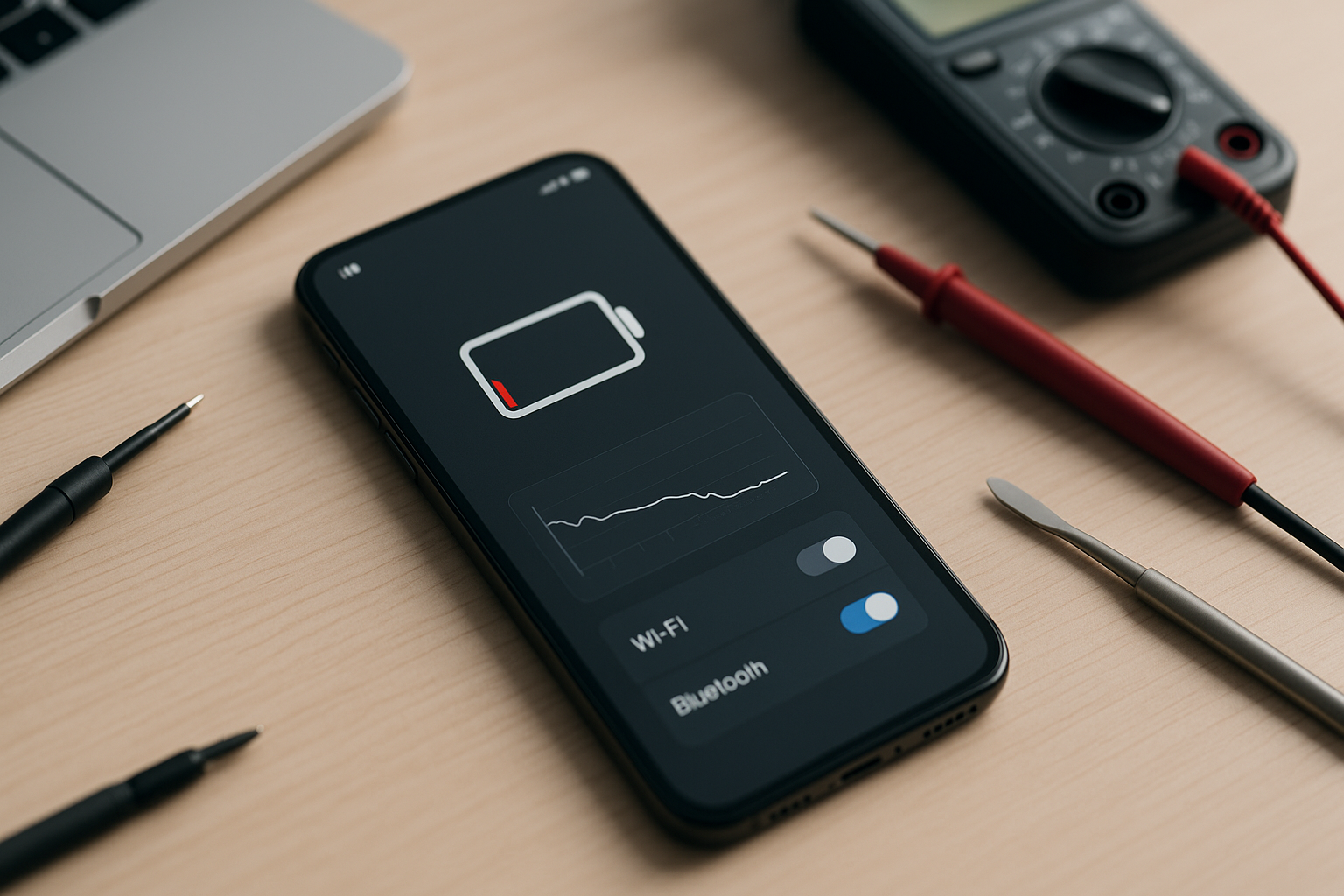
If your phone used to last all day but now limps to lunchtime, you're not alone. Rapid battery drain is one of the most common complaints we hear at We Fix Wireless. As a professional device repair team serving everyday users and power professionals alike, we diagnose and fix battery issues daily—from hidden software culprits to aging cells that need replacement. This guide explains why batteries start dying faster, how to pinpoint your exact cause, and what you can do right now to extend your phone's life between charges.
When DIY steps aren't enough—or you'd prefer a pro to handle it—book a visit with our technicians via our Contact page or explore Services for same-day help, including battery replacements, charging-port repair, software troubleshooting, and data-safe tune-ups.
Battery Drain—What's Really Going On (Topic Overview)
Modern phones balance performance, connectivity, and safety in a tiny package. Your battery's performance is shaped by:
-
Battery chemistry and age: Lithium-ion batteries naturally lose capacity over hundreds of charge cycles. Heat and frequent fast charging can accelerate wear.
-
Software demands: Background processes, push notifications, location services, and poorly optimized apps quietly consume power.
-
Hardware conditions: Weak signal radios, damaged charging ports, or degraded batteries force your device to "work harder," increasing drain.
-
User habits: High brightness, constant 5G, live wallpapers, and gaming or streaming on mobile data all add up.
If your device is older than 18–24 months—or if it has endured heat, drops, or third-party chargers—expect some degradation. The key is separating normal wear from fixable waste. If you're unsure where to start, we can run a quick health check in-store; see Services and Pricelist for details.
The Hidden (But Fixable) Causes of Fast Battery Drain
2.1 Background Processes and Push Sync
Messaging, email, social media, and cloud apps sync continuously. Each sync event wakes your phone's CPU, radio, and sometimes GPS.
Fix it:
-
Audit background activity: On iPhone (Battery settings) or Android (Battery usage), identify top drainers.
-
Tighten sync: Set email to manual/15-minute fetch. Disable auto-sync for rarely used apps.
-
Turn off auto-start: Prevent seldom-used apps from launching at startup.
-
Offload or uninstall: If an app consistently tops the battery chart, consider alternatives.
Need help optimizing safely? Book a configuration appointment via Contact.
2.2 Location & Bluetooth Left On
Navigation, ride-hailing, weather, and social apps ping GPS in the background. Bluetooth scanning for accessories also adds up.
Fix it:
-
Set location to "While Using the App."
-
Turn off Bluetooth when not using accessories.
-
Disable "Precise Location" for apps that don't need it.
2.3 Signal Strength & Network Mode
A weak cellular or Wi-Fi signal makes your phone boost radio power. 5G can also be more power-hungry depending on coverage.
Fix it:
-
Prefer strong Wi-Fi over cellular when available.
-
If coverage is poor, try LTE/4G instead of 5G to save power.
-
Use Wi-Fi Calling at home if supported.
If your device constantly hunts for networks or drops calls, it could be a radio or antenna issue—see Services.
2.4 Screen Brightness & Display Behavior
The display is often the #1 battery consumer. High brightness, always-on display, and high refresh rates (90–144Hz) drain faster.
Fix it:
-
Enable Auto-Brightness (or keep manual brightness around 30–50%).
-
Reduce screen timeout to 30–60 seconds.
-
If available, use adaptive refresh rate or lock to a lower rate when you need longevity.
-
Dark mode on OLED screens can help.
2.5 Widgets, Live Wallpapers & Constantly Updating Complications
Live wallpapers, animated widgets, and home-screen feeds constantly refresh.
Fix it:
-
Replace live wallpapers with a static image.
-
Remove widgets you don't actively use.
2.6 Recently Installed or Updated Apps
After updates, apps re-index data or enable new background settings. Misbehaving apps can spike drain for hours—or days.
Fix it:
-
Check battery usage charts after updates.
-
Force stop or temporarily uninstall recently updated apps to test improvement.
-
Clear cache/data (Android) for offenders.
If an update triggered the issue and you're stuck, we can perform a safe rollback or tune-up—see Services.
2.7 Charging Habits, Heat, and Battery Wear
Heat is battery enemy #1. Fast charging, gaming while charging, or leaving your phone on a hot dashboard accelerates wear. Over time, even well-treated batteries lose capacity.
Fix it (habits):
-
Avoid charging while gaming/streaming.
-
Don't leave the phone in hot environments.
-
Use manufacturer-approved or high-quality chargers only.
-
If supported, enable Optimized Charging/"Adaptive Battery" features.
Fix it (hardware):
-
If your battery health is low or your device is 2+ years old, a professional battery replacement restores all-day life. Explore our Pricelist and schedule via Contact.
2.8 Charging Port, Cable, or Accessory Problems
Loose cables, lint in the port, or flaky adapters cause incomplete charging and extra heat.
Fix it:
-
Gently clean the port with a wooden/plastic pick (never metal).
-
Test with a known-good cable/adapter.
-
If wobbly or intermittent, book a port service under Services.
2.9 System-Level Issues: Indexing, Corruption, or Outdated OS
Major updates can temporarily increase drain while your phone re-indexes photos, messages, and apps. In other cases, outdated firmware or corrupted cache can cause persistent drain.
Fix it:
-
After an update, give it 24–48 hours to settle.
-
Restart the device daily for a few days.
-
Clear system cache (Android) or perform a safe reset if needed.
-
Keep OS/security patches current.
If drain persists past the "settling" period, get a diagnostic with us via Contact.
Practical, Step-by-Step Battery-Saving Plan
Use this 30-minute checklist to reclaim hours of battery life:
Step 1 — Identify Top Drainers (5 minutes):
-
Open Battery settings and note the top 5 apps by usage.
-
Offload, restrict background refresh, or replace the worst offender.
Step 2 — Cut Hidden Activity (7 minutes):
-
Disable background app refresh for non-essentials.
-
Set email to fetch every 15 minutes (or manual).
-
Limit location to "While Using the App"; turn off Bluetooth when idle.
Step 3 — Reduce Display Load (3 minutes):
-
Enable Auto-Brightness; reduce timeout to 30–60 seconds.
-
Turn on Dark Mode (especially for OLED screens).
Step 4 — Optimize Connectivity (5 minutes):
-
Prefer Wi-Fi; enable Wi-Fi Calling if available.
-
If 5G is weak, switch to LTE/4G to save power at work/home.
Step 5 — Healthy Charging (5 minutes):
-
Stop gaming while charging; avoid heat.
-
Use certified chargers/cables.
-
Enable Optimized/Adaptive charging features.
Step 6 — Maintenance & Updates (5 minutes):
-
Reboot at least once a week.
-
Keep OS/apps updated; clear cache (Android) occasionally.
-
If drain continues, schedule a professional health test and, if needed, a battery replacement via Services.
Prefer a done-for-you tune-up? We offer configuration, cleaning, and battery service with same-day turnaround. Check our Pricelist or message us through Contact.
When It's Time to Replace the Battery
Clear signs you've reached the limit:
-
Battery percentage drops rapidly or jumps erratically.
-
Phone shuts off at 10–30% remaining.
-
Bulging back or noticeable heat during simple tasks.
-
Battery Health (on iPhone) shows significant capacity loss.
A fresh, quality-grade battery can make your phone feel new again—and it's far cheaper than buying a new device. Browse our Device Sales if you're considering an upgrade, or visit Services to keep your current phone running strong.
Conclusion & Next Steps
Fast battery drain isn't random. It's usually a mix of habits, settings, and hardware wear—most of which you can fix today. Start with the quick checklist above; if you still struggle to make it to evening on a single charge, let a pro take a look. We'll test your battery health, inspect your charging port, optimize your settings, and recommend an affordable path forward.
-
Explore all Services
-
Review our Pricelist
-
See real-world results in our Photo Gallery
-
Get in touch via Contact
-
Considering a change? View Device Sales
FAQs
Q1: My phone is only a year old—should it already be draining fast?
It can happen if you game/stream a lot, charge while hot, or run heavy background apps. Try the checklist first; if drain persists, a diagnostic can reveal whether the battery or software is at fault—book via Contact.
Q2: Is fast charging bad for battery health?
Occasional fast charging is fine; constant high-heat charging accelerates wear. Use fast charging when needed, but avoid heat and heavy use during charge cycles.
Q3: Can a software update ruin battery life permanently?
Most post-update drain is temporary (indexing). If it lasts beyond 48 hours, an app may be misbehaving or cache is corrupted. We can fix that under Services.
Q4: Does 5G always drain more than LTE?
Not always. In strong 5G areas, efficiency can be similar. In weak coverage, 5G can drain faster. Test LTE/4G in settings when you're in low-signal zones.
Q5: How do I know if I need a battery replacement?
Unexpected shutdowns, heat, and rapid drops are strong signs. We'll test your battery and advise next steps—see Pricelist and book via Contact.
